In order to help UniMAT customers use IoT products more conveniently, a series of articles on Internet of Things application courses are launched. The articles will comprehensively introduce the software and hardware, operation methods, related configurations, typical applications, common problems and other knowledge of UniMAT IoT. After reading the full text, you can have a comprehensive understanding of the Internet of Things, and achieve more with less for the application of the Internet of Things.
This issue brings you the user management and Internet settings of Edimensional Internet of Things .
1. Device and user management
Domain name administrator, that is, the account provided when applying for a second-level domain name, can manage devices and users on the cloud configuration platform.
Different device groups and user groups can be added.
Share the device to a new user: Add User -> Assign Permissions
01Add users

02 Assign permissions
Assign devices that need to be shared to relevant users

2. Personalization
Cloud configuration platform, that is, in the second-level domain name, System Management->Personalization → Personalization, upload relevant pictures and company names.

3. System settings
In the system settings, you can modify the IP, modify the way to access the Internet, view the network signal, and update the U disk.
Enter the system setting method: power on the device, after entering the configuration, press and hold the upper left corner for 5 seconds
The network cable type device can use the local screen projection method, and the touch screen page can be projected to the computer. After the screen is projected, the system settings can be entered. Refer to the chapter LAN screen projection
3. Internet access, IP settings
Available through three channels: Anyaccess, Uniface, HMI/Gateway System Settings.
It is recommended to use the LAN screen projection method to set up.

The Anyaccess local network cable is directly connected to the HMI/gateway, as shown in the figure below. It will take effect after power off and restart.
Through this page, you can also perform Wifi settings, switch/routing mode selection, server selection and other operations.
02Uniface settings
Uniface opens the created project and clicks the gateway setting icon to perform IP settings, Internet mode selection, server selection and other operations for the gateway and other devices. Restart after downloading to take effect.

03HMI/Gateway system settings
Reference chapter: LAN screen projection
04Routing, switch mode
For gateway products, routing mode and switch mode can be customized. When set to router mode, the gateway WAN\LAN IP is independent, and to be set to different networks, the gateway can access third-party devices such as HMI, PLC, etc. across network segments; WAN port IP can be obtained automatically. In switch mode, the WAN\LAN IP is the same and fixed and cannot be obtained automatically.
Precautions:
|
routing mode |
||||
|
WAN port |
LAN port |
|||
|
IP |
use |
IP |
use |
|
|
fixed |
Automatic acquisition |
Connect HMI, PLC |
fixed |
Connect HMI, PLC |
|
In routing mode, WAN\LAN IP cannot be in the same network segment, but can connect HMI or PLC across network segments |
||||
|
switch mode |
||||
|
WAN port |
LAN port |
|||
|
WAN\LAN, IP is the same and fixed, |
||||
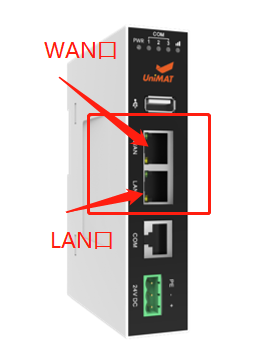

![[Technical Class] Internet of Things Application Course (5) - Edimensional Internet of Things User Management and Internet Settings](http://www.unimatautomation.com/cdn/shop/articles/4164_e1dae892-fe47-48d3-90f9-2e40268b372f.jpg?v=1663549439&width=1600)







