In practical projects, people often encounter the need to control the screen switching of the touch screen through the PLC external switch, or when the equipment fails, some interfaces can automatically pop up to remind the operator to achieve a more intelligent effect. The following are the specific steps:
①The manual automatic knob I0.0 also switches the operation screen while switching the operation mode.
A.After configuring the master/automatic screen, open the script editor and create a new script

B. Customize the script name, select the script type as trigger script

C. Edit trigger conditions (switch to automatic screen)

Note: The trigger condition must be typed on ==
D. Select the screen switching function (the function will be described in detail below after the function is selected by the mouse) and fill in the corresponding parameters

The location of the screen ID
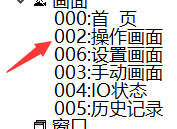
Generate a function, pay attention to save

Continue to create a falling edge script with the above method (cut to manual screen)

After both scripts are created, click Save

Remarks: I0.0==1, this is the judgment condition, which is equivalent to judging whether the proposition I0.0==1 is true or false, from false to true and from true to false, which are wrong to right (0→1) And right becomes wrong (1→0)
②With the help of UniMAT cloud platform, remote locking is realized
A First create a lock screen in the Uniface IoT version

B Make a lock trigger bit in the IoT settings

C Create two scripts in the script editor according to the above screen script usage method, the lock machine can be set to the rising edge of LB10 to 1 to trigger the lock screen, and the unlock to the rising edge of LB10 to 0 to trigger to other normal screens.

D Set LB10 as HMI power-off hold, to ensure that when LB10 is 1, it can keep the locked state after the HMI is powered on again
The above method of switching the screen is a basic and simple operation. After the user is a little familiar with the UniMAT HMI script, he can also combine the two screen switching scripts into one by reading the variable function and the IF else statement.










